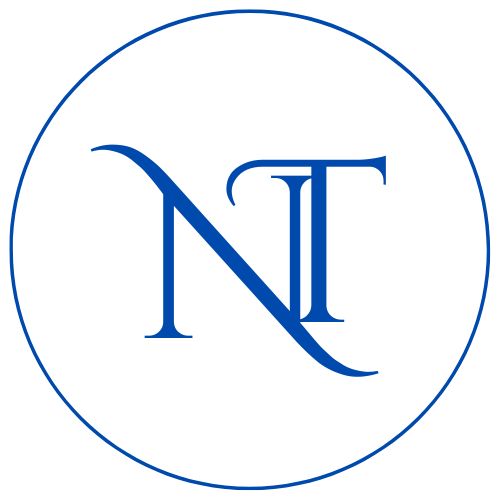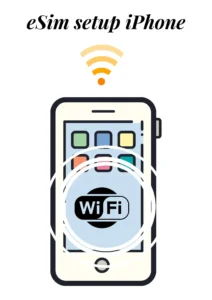
Setup eSim on iPhone
For an iPhone that doesn’t have a physical sim slot, the question is how to set up the eSim. eSim is compatible with iPhone XS , iPhone XS Max , iPhone XR or Later
Below are the methods available to setup eSim
- eSim Carrier Activation
- eSim Quick Transfer
- Other activation methods
Pre-requisites
- A wireless carrier that supports eSim
- An active wifi connection
- An iOS update to latest version is recommended
eSim Carrier Activation
- If a carrier assigns an eSim when the user purchases a plan it will activate automatically when the iPhone is set up. Follow all the props to begin your setup.
- Next choose a Wi-Fi Network.
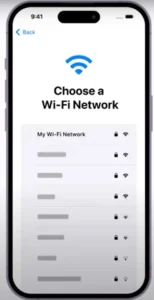
- You might be asked to provide additional information during the setup process.
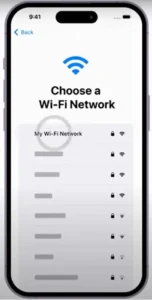
- Wait for your plan to activate keep following the prompts until the cellular setup is complete
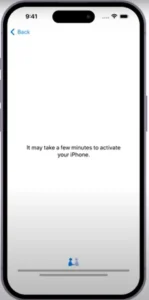
- Keep following the prompts until cellular setup is complete. When there is a cellular service available there will be an icon of service showing the signal strength
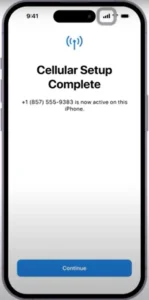
- Finish setting up your iPhone and you’re ready to go
eSim Quick Transfer
If an eSim is not assigned to you when you purchase your iPhone you can transfer your phone number from from your current iPhone to your new one using eSim Quick Transfer (if your carrier supports it)
- When the setup cellular screen appears, tap the line you want to transfer. If there is more than one line you can choose one to transfer now
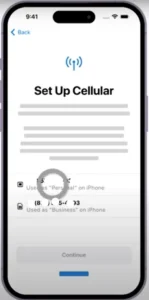
- And you can activate additional lines after the iPhone is setup, Also if your current iPhone has a additional sim card you will be able to convert it into an eSim
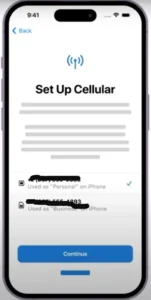
- Then tap continue and follow the prompts on your current iPhone and your new iPhone until the cellular setup is complete.
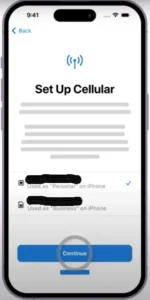
- When you finish setting up your iPhone, your old physical sim card will no longer work, and your eSim will be ready to use
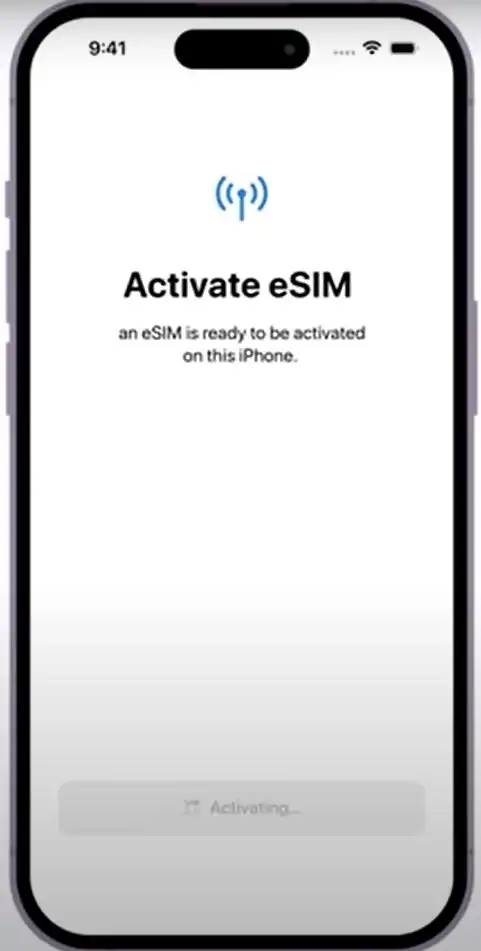
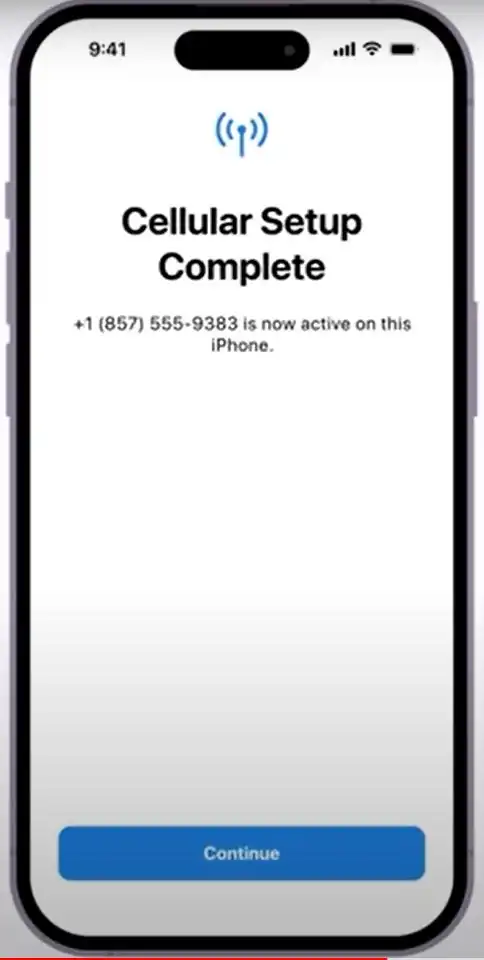
- Depending on your carrier you might have to activate your eSim using other methods, Like scanning QR code provided by the carrier
eSim Other Activation Methods
When it’s time to setup eSim
- You can choose the QR Code and scan the code then just follow the prompts until your eSim activates
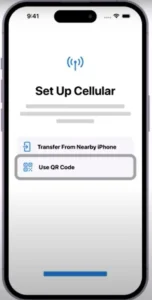
- You can install the new plan or set up an additional line in settings after your iPhone is set up.
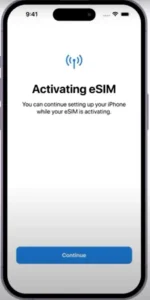
- You might get a notification from the carrier to activate your plan, or you can open settings.
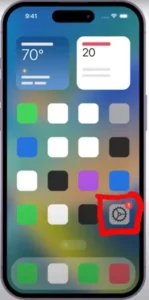
- From settings tap cellular and then tap Setup cellular .This button might say “Add eSim”
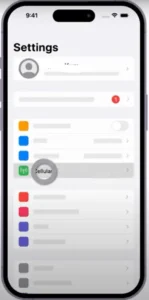
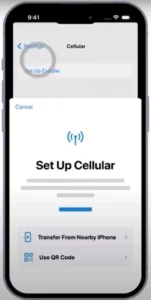
- If you are setting up additional lines. Follow the instructions to activate your eSim or you might have to scan a QR Code
- Once you have completed the steps ,your eSim will be active and ready to use
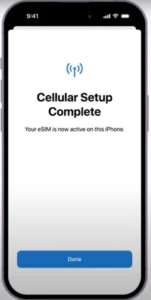
That’s it about how to setup eSim on your iPhone
More detailed information on setup eSim can be found in official Apple website support link